ADMISSION PROCEDURE – FOR NEW STUDENTS AND TRANSFEREES
- Open www.uls.edu.ph
- Click “CONNECT “
- Click ONLINE SIAS
- Click ADMISSION
- In the form click “NEW APPLICATION”
- Copy and keep the CONTROL NUMBER.
- For the item on “PLACE OF BIRTH” click question mark (?) then select your place of birth.
- Upload “ADMISSION REQUIREMENTS” (Form 137/138, GMRC, and PSA Birth Certificate).
- For the item on “CHOOSE EXAM DATE”, indicate the current date.
- Check the “CONFIRM THAT THE INFORMATION IS CORRECT”
- Click “SAVE”.
- You will receive a text from 0935-002-1116 confirming your registration. Comply with the instruction for the issuance of ONLINE SIAS USER ID and PASSWORD.
ADMISSION PROCEDURE – FOR OLD STUDENTS
1. Visit the website www.uls.edu.ph
2. Click “CONNECT” then “ONLINE SIAS.”
3. Click “STUDENT”
4. Log-in your USER ID and PASSWORD. The USER ID is your STUDENT NUMBER (Note. In case you forgot your password, send e-mail to [email protected])
5. At the ONLINE SIAS menu, click “TRANSACTION.”
6. Click ENROLMENT”. Courses to be enrolled will be displayed
7. Click “AUTO”. Courses with the class schedule will be displayed in assess column (Note. If no schedule appears in any of the courses, click the said course and select among the schedule listed in the schedule area.)
8. When the schedule of courses is finalized, click “ASSESS”. The assessment of fees will appear.
9. Make payment through bank deposit at:
Security Bank Corporation – Santiago City Branch
Account Name: University of La Salette, Inc
Account Number: 0691-01359-2001
OR
Land Bank of the Philippines – Santiago City Branch
Account Name: University of La Salette, Inc
Account Number : 1362002555
10. Send deposit slip with your complete name through e-mail at [email protected]
11. Wait for confirmation through e-mail with your official receipt
12. To check if you are officially enrolled, log-in to your ONLINE SIAS account
13. Click “REPORTS” then “ENROLLED SUBJECTS”. ( Note: A remark “OFFICIALLY ENROLLED” appears)
14. To print your copy, click “PDF”.
15. Process enrolment in the CROWDSOURCING LEARNING MANAGEMENT SYSTEM. Refer to the step-by-step procedure to be posted in the ULS Website.
Note: If you cannot process your enrolment through ONLINE SIAS, please send an email to [email protected] or text/call 0926-642-1940.