For Undergraduate Applicants
-
-
Create your application
Visit SIAS Online 3. Click the “Apply for Admission” button. Create an Application Control Number (ACN). Upload the Admission requirements. Remember to keep your ACN. -
Visit the campus to secure the Payment Slip
Get your payment slip from the guard stationed at the Arranz Gate. -
Pay Entrance Exam Fee
Proceed to the Cashier and pay for the exam fee. Be sure to get your Official Receipt. -
Take the Entrance Exam
Go to the Testing Venue and present your receipt before the exam. - Wait for the result to be released.
Once available, you’re ready to proceed to the registrar for enlistment.
-